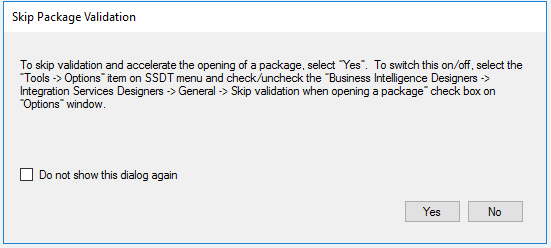When opening SSIS package, SSDT loads the package, validates it and shows you the validation results by default. To accelerate the opening of SSIS package, we enable you to skip package validation when opening the package and validate it when you want to, since SQL Server Integration Services Projects version 3.9 and SSDT for VS2017 15.9.6.
This tutorial walks you through the process on how to accelerate the opening of SSIS package by skipping package validation.
Switch “Skip validation when opening a package” on/off
To switch “Skip validation when opening a package” on/off, select the “Tools -> Options” item on SSDT menu and check/uncheck the “Business Intelligence Designers -> Integration Services Designers -> General -> Skip validation when opening a package” checkbox on “Options” window.
When the checkbox is checked, package validation will be skipped when opening the package. When the checkbox is unchecked, package will be validated when opened. By default, the checkbox is unchecked.
SSDT monitors SSIS package opening time and hint you to switch “Skip validation when opening a package” on
SSDT monitors the time of opening SSIS package. If the time is too long, SSDT will pop up a dialog below to hint you to switch “Skip Validation when opening a package” on. If you select “Yes”, the checkbox “Skip validation when opening a package” in the window above will be checked and the package validation will be skipped when opening the package. If you check “Do not show this dialog again”, this dialog won’t show up again regardless you select “Yes” or “No”.
Validate package proactively
When “Skip validation when opening a package” is switched on, you can validate the package proactively by right clicking the package design panel and clicking the “Validate” button.
Do you have better solution? Please share it with us in the comments.